|
Lock/Unlock rotations:
With Avastar we have separate (green) animation control bones and Deform bones (the blue SL Bones) The (blue) deform bones contain the weight maps for the character. But the SL bones can not be used for posing, they are fully dependent on the Control bones.
However, when you do weight Painting on your armature, then you want to pose the model while you paint so that you can test your weight maps. To make this easier, we have added a switch to unlock rotations of all SL Bones from their corresponding control bones. That is: You now can rotate the SL bones for posing and testing your weights.
|
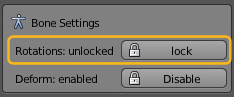
Note: As long as the Rotations are unlocked, the green control bones are effectively detached from the SL bones.
So when you have finished your weighting task, then it is recommended to lock the SL bones again. Then the SL bonjes snap back to the green control bones.
|
|
Disable/Enable deform:
By default only the blue Bones are enabled for deforming. But Avastar allows to additionally use attachment bones and Collision Volumes for weighting your meshes.
If you want to experiment with this feature, then you also need to enable “Deform” for these bones. The Deform button operates on the current selection of bones.
|
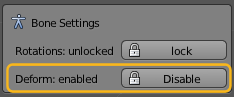
Important: It is not recommended to use Attachment Bones and Collision Volumes for weighting purposes. Linden Labs does not officially support this feature and it can break at any time in the future.
So please for now do not use weighting of collision bones / attachments for anything else but experimenting with the feature.
|