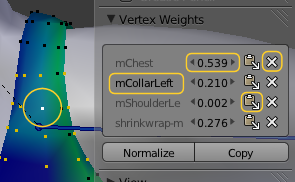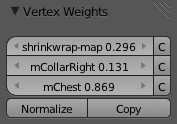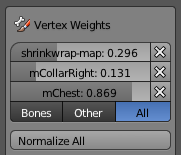Show all Weights of one Vertex (Blender 2.68) |
|
|
Sometimes it is interesting to see the exact details of which weight is assigned to which bone. Blender provides a basic weightmap editor for this purpose. The Weightmap editor provides following features and functions (see markers in the image from left to right):
Furthermore the editor has 2 extra buttons:
|
Note: The Weightmap editor is located in the properties toolbar. In edit mode the active vertex is highlighted in a bright yellow. In weight paint mode the active vertex is highlighted in white. Note: The Weightmap Editor is enabled when:
|
Show all Weights of one Vertex (up to Blender 2.67) |
|
|
sometimes it is interesting to see the exact details of which weight is assigned to which bone. We have 2 ways to inspect weights of single vertices |
|
In Edit mode:
This panel only shows up when the “active vertex” is defined. Normally the last selected vertex becomes the “active vertex”. But when you select the vertices in weight Paint mode, then switch to Edit mode, then there is no active vertex, only selected vertices. And then the panel does not show up. In this case you just need to select one of the selected vertices again, and all is well. |
In this example we see the weight for our shrinkwrap weightmap (from Demo I) and 2 weights for CollarRight and Chest (prepended with an “m” which in our case indicates “Avatar deform bone”) |
In Weight Paint modeThe Avastar Addon provides a separate Weight Editor which is only available in Weight Paint mode. You find it in the Tool shelf:
Note: This panel only shows up when exactly one vertex is selected. Note: The panel functionality has mostly been ported to Blender 2.68 You can see the same data as in edit mode here, but we have added 2 filters for “Bones” and “Other” which allow you to concentrate on whatever your current task is. |
Note: Use the “Bones” filter when you are working on Bone weighting. Then all Weight groups which are used elsewhere will be hidden (like the shrinkwrap-map for example) |